In my previous post I have shown how quick and easy it is to create an Oracle Autonomous Transaction Processing instance. In this post I want to show that the same applies for an Oracle Autonomous Data Warehouse, short ADW, instance. As a matter of fact, both services are running on the very same Oracle Autonomous Database infrastructure so you will see that the steps are the very same as with Autonomous Transaction Processing.
Just like with ATP, you can try ADW yourself today via the Oracle Free Cloud Trial.
tl;dr
To create an instance you just have to follow these three simple steps:
- Log into the Oracle Cloud Console and choose “Autonomous Data Warehouse” from the menu.
- Click “Create Autonomous Data Warehouse“
- Specify the name, the amount of CPU and storage, the administrator password and hit “Create Autonomous Data Warehouse“
Creating an ADW instance
In order to create an ADW environment you first have to logon to the Oracle Cloud Console. From there, click on the top left menu and choose “Autonomous Data Warehouse“.
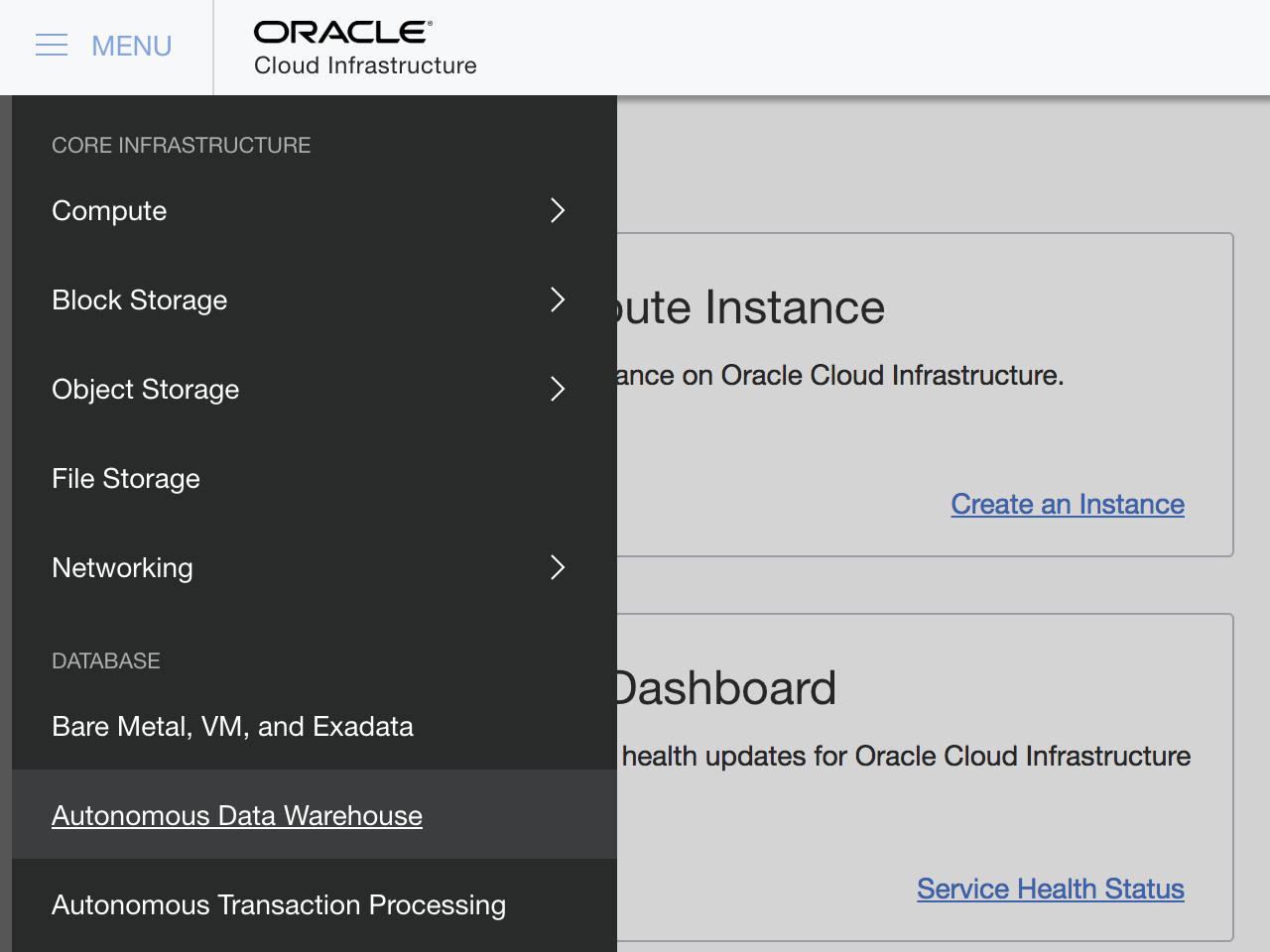
On the next screen you will see all your ADW databases, just like it was with ATP. Once again, I don’t have any listed as I haven’t any created yet. Hit the “Create Autonomous Data Warehouse” button to get started.
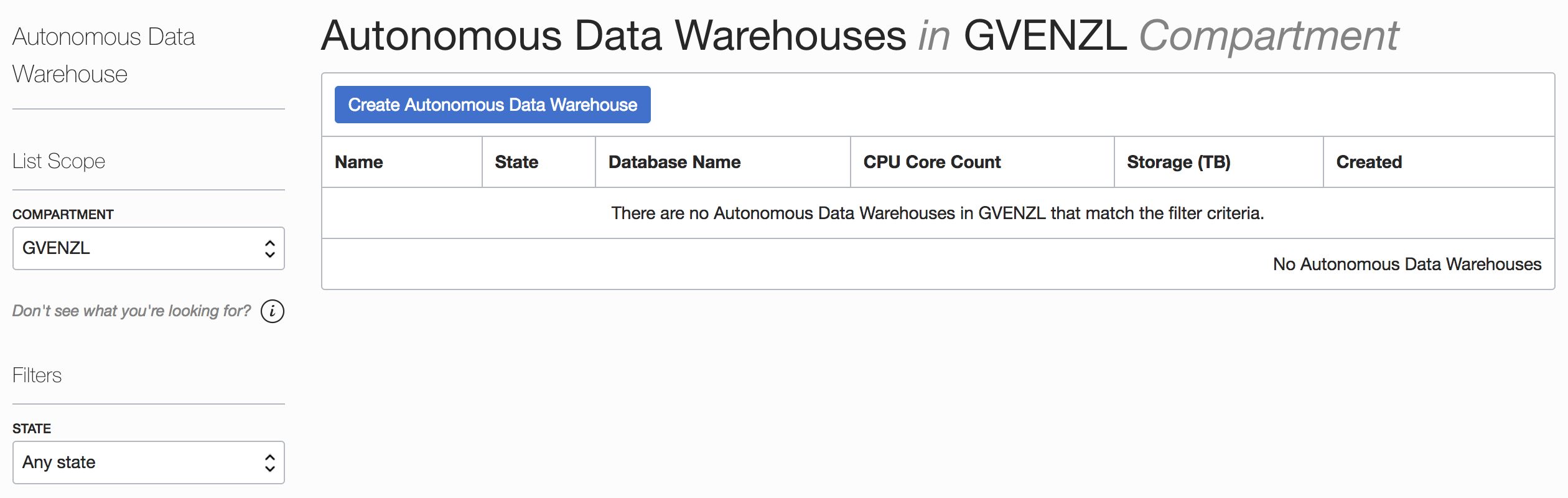
A new, familiar, window will open that asks you about the very same details as with ATP: the cloud service, aka. display, and database name, the amount of CPUs and storage capacity, as well as the administrator password and the license to use.
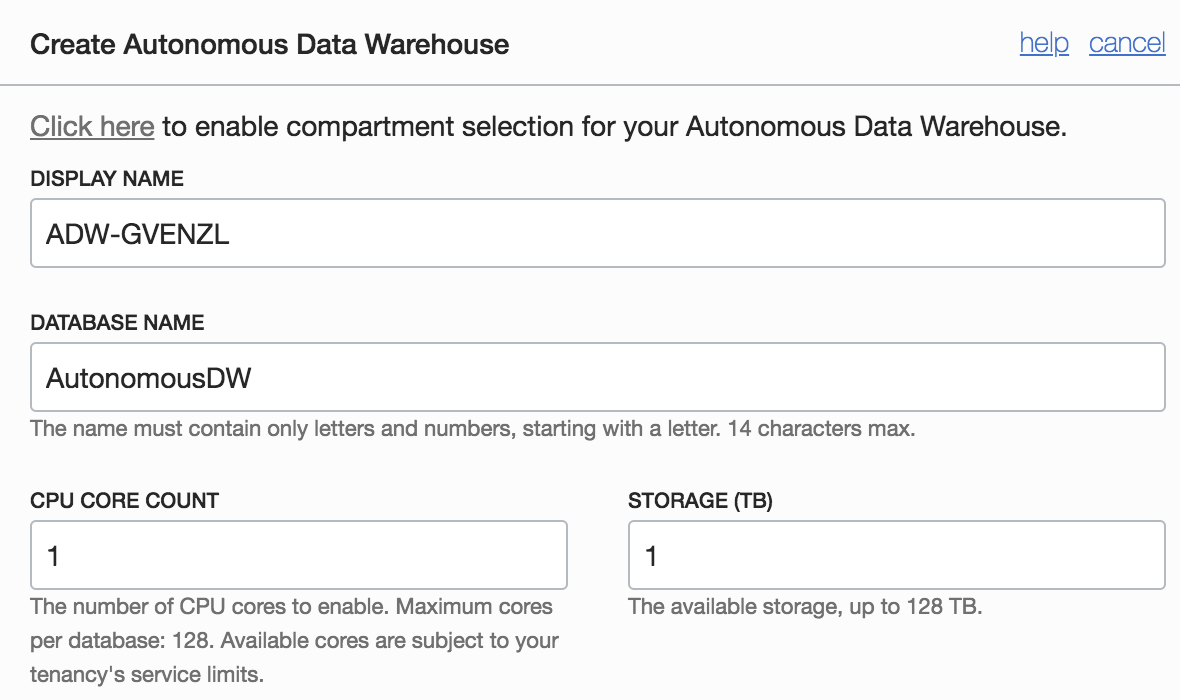
The display name is the name of the cloud service itself that will show up later on once the database is provisioned. The database name is the name of the database that your applications and users will connect to.
The minimum CPU and storage count is 1, the maximum 128. You don’t have to worry too much about getting this numbers right during the provisioning. The Autonomous Database provides true elasticity which means that you can scale your CPUs and storage capacity up and down, independently from each other, fully online and with no disruption to the applications! So even if you get the numbers wrong here, you can always change them later on.
Next you have to specify the password for the admin user. This is the user inside the database with administrative right such as creating other users, etc.
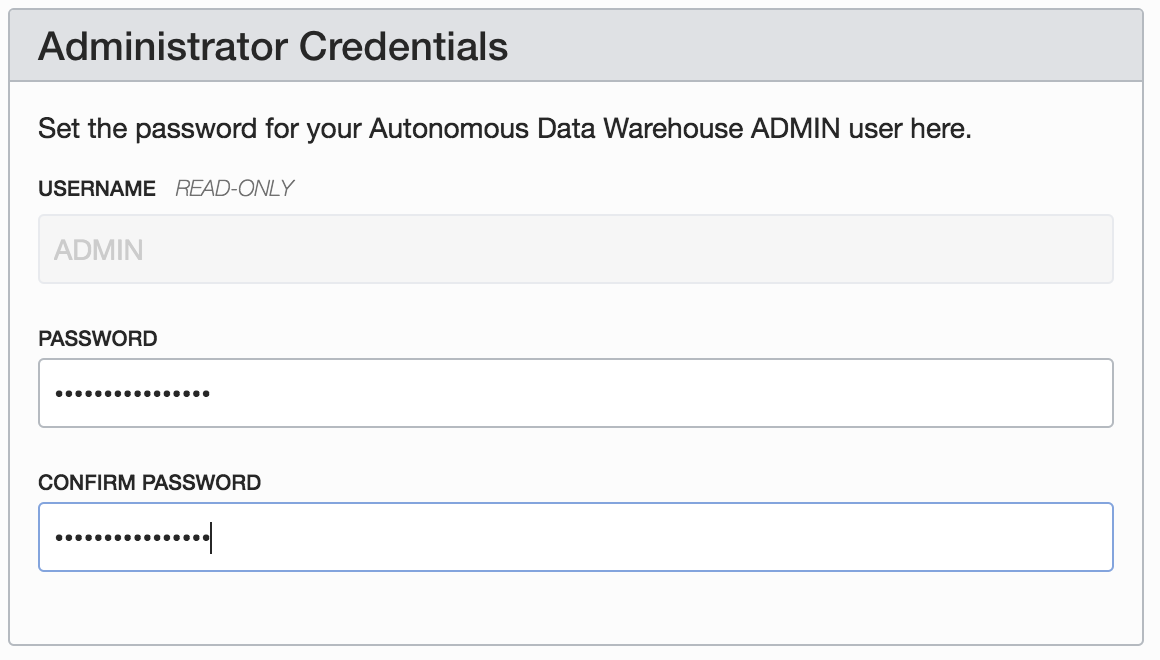
Once you have specified a super secret, highly secure password, it’s time to chose the license model you want to use.
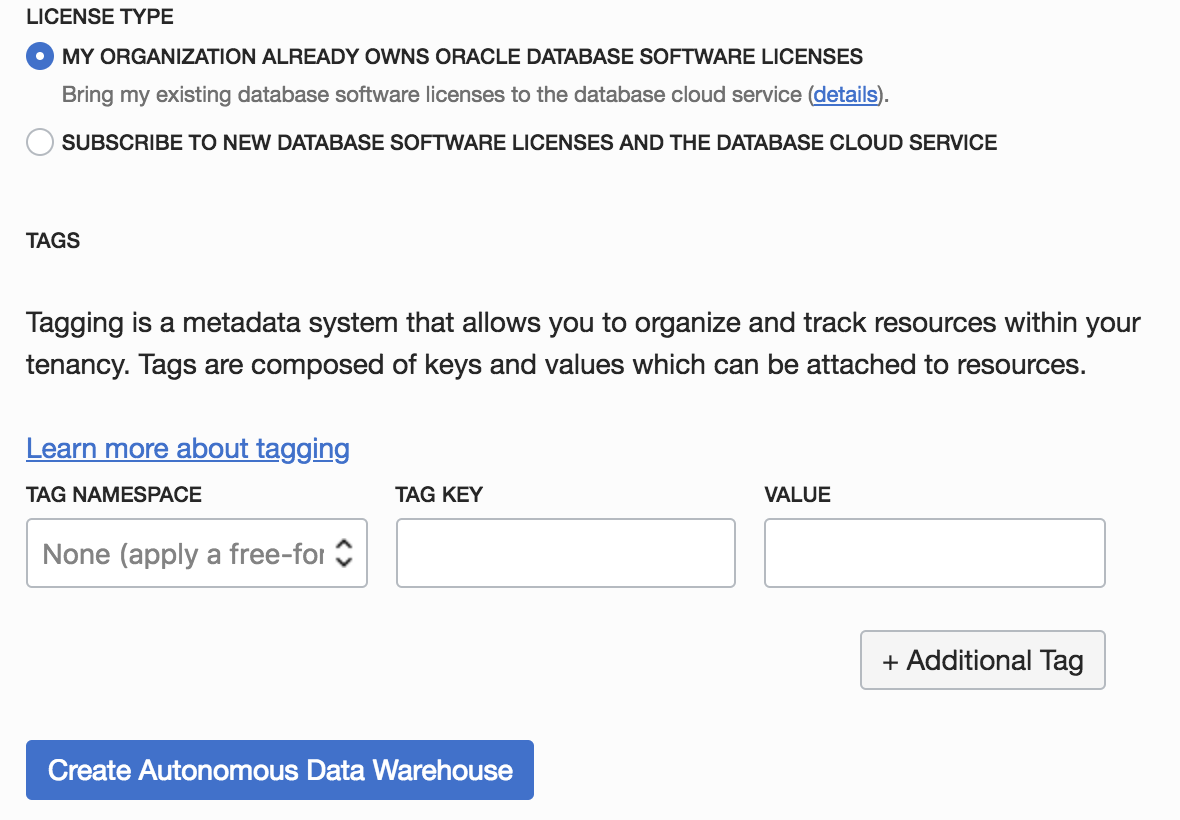
The choice is either bringing your own license, i.e. “My organization already owns Oracle Database software licenses“, sometimes also referred to as “BYOL” or “Bring Your Own License“, which means that you do already have some unused Oracle Database licenses that you would like to reuse for your Autonomous Data Warehouse instance. This is usually done if you want to migrate your on-premises databases into the cloud and want to leverage the fact that you have already bought Oracle Database licenses in the past.
The other option is to subscribe to new Oracle Database software licenses as part of the provisioning. This option is usually used if you want to have a new database cloud service that doesn’t replace an existing database.
Once you have made your choice, it’s time to hit “Create Autonomous Data Warehouse“.
Your data warehouse is now being provisioned.
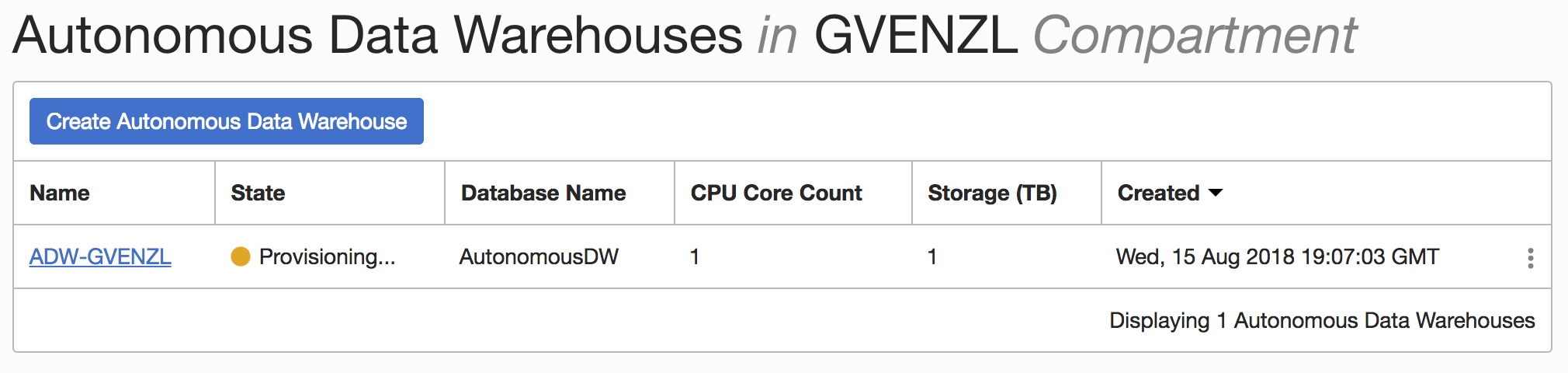
Once the state changes to Green – Available, your data warehouse is up and running.
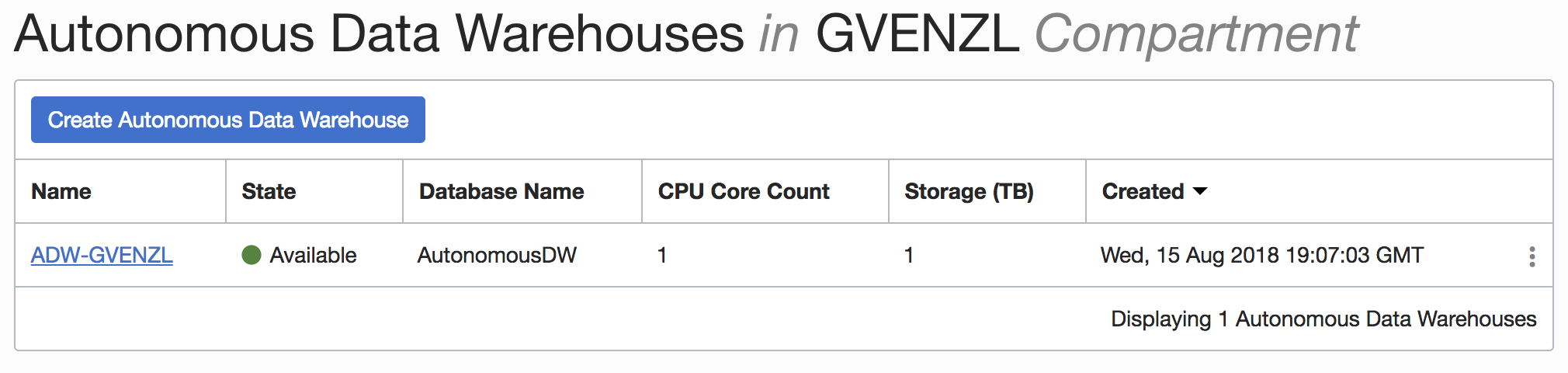
Clicking on the name of the service (this is the display name you have specified before), you will see the details of your Autonomous Data Warehouse service.
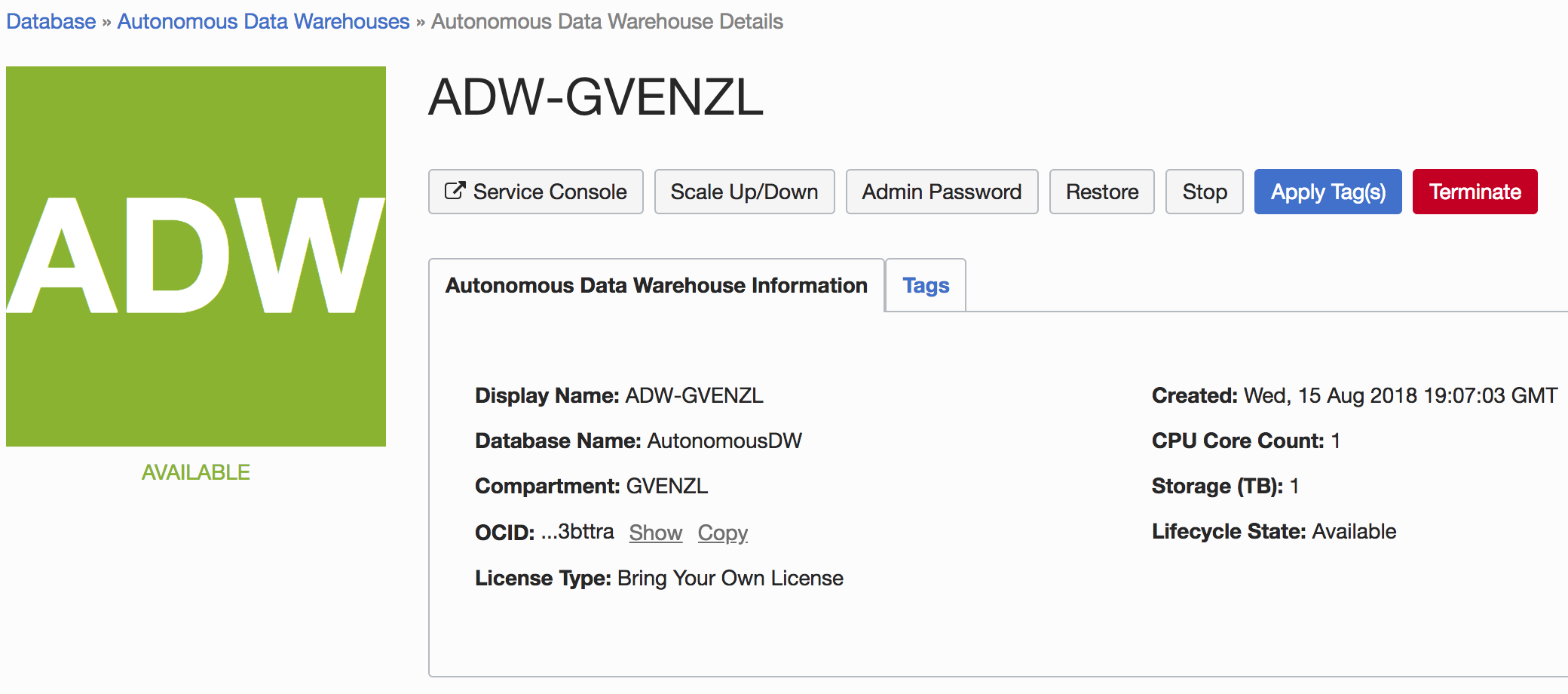
Congratulations, you have just created your first Autonomous Data Warehouse Database Cloud Service. Make sure you also check out the Autonomous Data Warehouse Documentation.